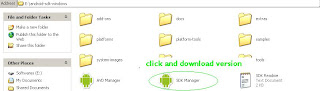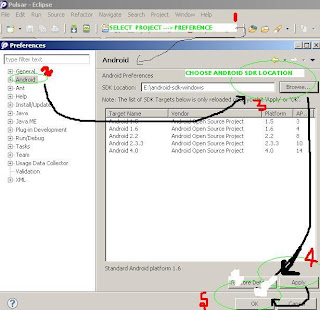---------->Create New Project
--------------->Drag and Drop ListView From Palette
2.CREATE ARRAY ADAPTER
Values
--------------->String.xml
--------------------->ADD
------------------------->String array elements
----------------------------->Type Name of String Array
---------------------------------->Click String Array(name will shows)
---------------------------------------->Click Add
------------------------------------------->Item
----------------------------------------------->Ok
-------------------------------------------------->Type Item Value
(click the image)
3.SOURCE CODE
Src
------------->MainActivity.java
------------------>Create ListView variable
---------------------->Create Array Adaper
-------------------------->set Adapter to listview`s variable
-------------------------------->Create ListViewOnItemClickListner
----------------------------------->Check Item Clicked or not(arg2 is ID value like 0,1,2 of array adapter )
---------------------------------------->Display Toast Message
Coding:
public class MainActivity extends Activity {
private ListView li;
private ArrayAdapter<CharSequence> ar;
@Override
public void onCreate(Bundle savedInstanceState) {
super.onCreate(savedInstanceState);
setContentView(R.layout.activity_main);
li=(ListView)findViewById(R.id.listView1);
ar=ArrayAdapter.createFromResource(getApplicationContext(), R.array.adapter,
android.R.layout.simple_list_item_1);
li.setAdapter(ar);
li.setOnItemClickListener(new OnItemClickListener()
{
@Override
public void onItemClick(AdapterView<?> arg0, View arg1, int arg2,
long arg3) {
if(arg2==0)
{
Toast.makeText(getApplicationContext(), "ANDROID", Toast.LENGTH_LONG).show();
}
}
}
);
}
Output shows like this.
Thank you................................!